I’d been putting this task off for years, I let the font collection grow and grow and told myself that one day I would organize it all. I have spent the last couple years using Font Book, because I just didn’t have time to set up something better. Well I finally started on my Font Management Adventure, and I have ditched Font Book and Extensis Suitcase for Linotype’s Font Explorer X. So for those of you who haven’t yet embarked on your Font Management Adventure, here are some tips.
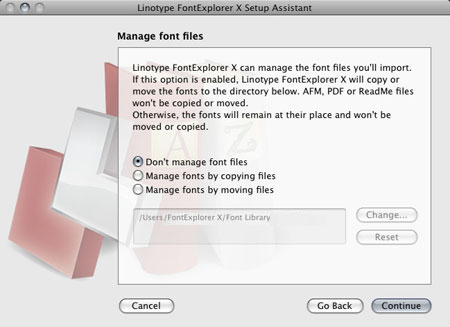
Managing Your Font Folders
FontExplorer detects your computers default fonts and makes sure that these fonts always stay active, but to avoid any problems, I suggest not moving your fonts into any folders outside of your systems default folder. I choose to keep my commercial fonts separate and store them into a folder in my Documents directory called “My Fonts”.
Buy New fonts
FontExplorer is set up as the iTunes on Font Management. You can keep your Fonts organized and purchase new ones to add to your Library. Linotypes Font Catalog is accessible right from your FontExlorer software.
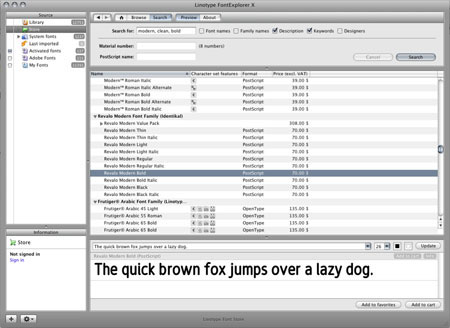
Search Your Library
Not only can you organize your typefaces by style, but you can tag them with keywords and descriptions so that finding that font style you need for every project is simple and fast.
Organizing your Library
This is the big task, once you have all your fonts in FontExplorer, organizing them into a system that helps you find them. I opted to create folders and then sub categorize by specific style, for example:
- Organic
- Grunge
- Scripty
- Handwritten
- Stencil
After importing all the fonts on my computer, the tally came to 12,753. When seeing number like that getting started on organizing can seem impossible.
Quick and Dirty Organizing Tips
- Start by organizing the ones that you know have large font families, Bodoni, Helvetica, Garamond. If you own the full family, these can have at twenty variations such as Bold, Bold Condenced, Bold Oblique, etc. Search for those large families you own and organize those straight away.
- Use search terms that can define a fonts style, for example, searching “Serif” will return font with that word in their name or description, it’s not as easy to say that all the results will be serif type, but it narrows the field and gives you a big chunk of types that CAN go into that Serif folder. OTHER SEARCH TERMS THAT ARE USEFUL: “Sans”, “Gothic”, “Script”, “Type”, “Brush”, “Dingbat”…
- Select all of your unsorted fonts so that they are available in the Preview window, use your Labels to mark a specific style, for example you can quickly scroll through and mark all dingbats with a yellow label, then simply move everything with a yellow label to the Dingbats folder.
